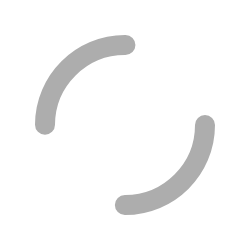
This tutorial will guide you through the steps to get access to your calendar subscription. Once you have your subscription link, you can use that link in any application that supports web based iCal data feeds to stay on top of all of your events.
Create an Account (if needed)
- Click the Sign Up link just below the SIGN IN button.
- Enter your account details, and click the SIGN UP button. This will return you to Step 2.
Login to Your Account
- Login. In desktop mode, you can find the login icon (right arrow into door) in the top right hand corner of the page. In mobile mode, you will need to first open the productivity menu in the upper right hand corner.
- Enter your Email and Password, and click the SIGN IN button.
Create Your Subscription
- Open Information > Calendar.
- Create your subscription by clicking the Create Subscription button beside the help button. Note: this will only show if you don't have an existing subscription.
- Copy your subscription link by clicking the Copy Subscription button beside the help button. Note: this button only shows when your calendar hasn't yet been used by an external service.
- Paste the copied link into your personal calendar that supports iCal formatted subscriptions (i.e. Google Calendar, Apple Mail, MS Outlook, etc).
Connect to Your Personal Calendar
Your CW minor lacrosse calendar will automatically pickup teams as you connect or subscribe. It does not need to be updated after connecting to your personal calendar, all events/practices/games shared to you will be aggregated automatically.
- Check out this guide to link to your Google account. Start with "Use a link to add a public calendar" using the subscription link copied above.
- Check out this guide to link to your iPhone. Start with "Subscribe to a calendar" using the subscription link copied above.
- Check out this guide to link to MS Outlook. Start with "Subscribe to a calendar" using the subscription link copied above on either of the Import or subscribe to a calendar in Outlook on the web, or Instructions for classic Outlook on the web.
Connect with Teams
- After your Calendar subscription is created any time you connect with a team, their calendar will automatically show up on your subscription. You will also get change notifications for events, and be able to collaborate with messaging, share files and more.
- Looking to have more teams show on your calendar? Follow along by clicking Subscribe on the team's page.
